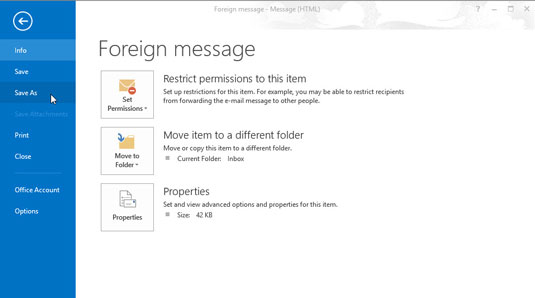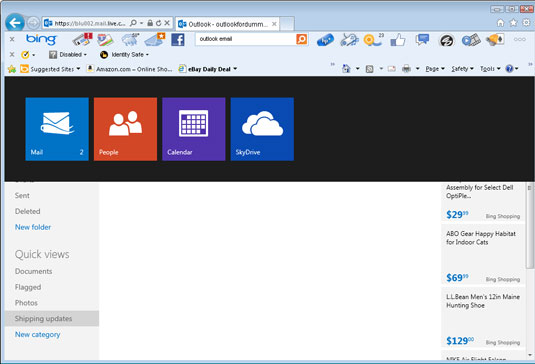Outlook.com is a free web-based e-mail service provided by Microsoft. It’s somewhat like Google’s Gmail service but has a twist — a link to your desktop Outlook data. Microsoft has combined Hotmail and Windows Live into one e-mail service, and has added support for contacts (including Facebook, Twitter, and LinkedIn) and your calendar.
You can get an Outlook.com account by going to the website and clicking the Sign-up Now link at the bottom of the page. You’ll need to enter the appropriate personal information, create an e-mail address and password, and you’re done. If you have a current Hotmail or Windows Live account, or a Messenger, SkyDrive, Windows Phone or Xbox LIVE account, you can log in directly.
By the way, Microsoft is converting all existing Hotmail and Windows Live accounts to Outlook.com, but they won’t change your e-mail address. You get the best of both worlds — the latest technology with an unchanged e-mail address.
Outlook.com is similar to the desktop version of Outlook in function, so you won’t need to figure out a whole new bunch of tricks and techniques, but it does look slightly different. You’ll probably notice that the two programs feature some of the same icons, designs, and screen parts, including the following:
- The Folder list is the area along the left side of the screen that has the default Mail Folder list of Inbox, Junk, Drafts, Sent, and Deleted. Because Outlook.com is a web application, the screens may change, but the figure gives you an idea what you’ll see after you log in.

- The Ribbon in Outlook.com has many of the links that you can find in the Navigation pane of the desktop version. By default, Outlook.com shows your mail Inbox, but you can get features such as People, Calendar, and SkyDrive by clicking the arrow to the right of Outlook in the Ribbon.